


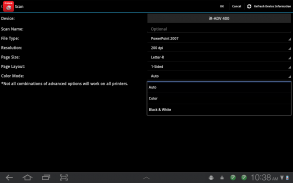
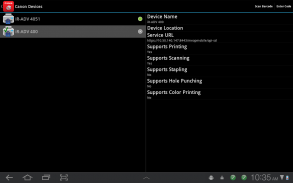
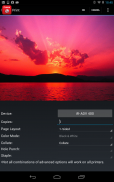
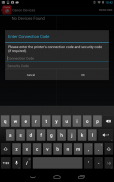
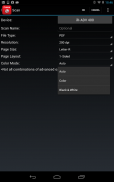
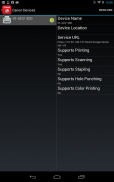
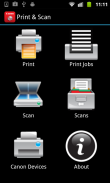

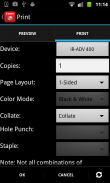
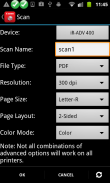
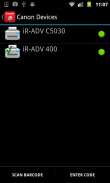
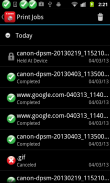
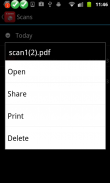
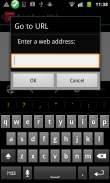
Direct Print & Scan for Mobile

Descripción de Direct Print & Scan for Mobile
BY DOWNLOADING OR USING THE CANON DIRECT PRINT AND SCAN FOR MOBILE APPLICATION, YOU ACCEPT THE TERMS OF THE END USER LICENSE AGREEMENT ("EULA") ACCESSIBLE VIA THE LINK SET FORTH BELOW. IF YOU DO NOT ACCEPT THE TERMS OF THE EULA, YOU DO NOT HAVE THE RIGHTS TO AND MUST NOT DOWNLOAD OR USE THE CANON DIRECT PRINT AND SCAN FOR MOBILE APPLICATION.
<a href="https://www.google.com/url?q=https://www.google.com/url?q%3Dhttp://bit.ly/14u7M4R%26sa%3DD%26usg%3DAFQjCNGl6VNUCzORB1ILfLFc1gK3RQ-2gA&sa=D&usg=AFQjCNELODmBu8qw3i08nZi0UhkXfU4LPw" target="_blank">http://bit.ly/14u7M4R</a>
Canon’s app allows users to print files (emails, PDFs, TXT, TIFF, JPG, and Photos) directly from their Android tablets and phones to Canon imageRUNNER/imageRUNNER ADVANCE MFPs and certain MEAP-enabled imageRUNNER LBPs***. Users can also scan hard copy documents to their Android tablets and phones.****
NOTES:
***The Direct Print and Scan for Mobile MEAP application (a Canon accessory) must be purchased and installed on the Canon imageRUNNER / imageRUNNER ADVANCE multi-function device.
***The Direct Print and Scan for Mobile MEAP application is available for purchase through Authorized Canon Dealers in the United States and Canada ONLY.
***The Direct Print and Scan for Mobile app is not compatible with PIXMA, SELPHY, or imageCLASS printers.
****imageRUNNER LBP devices do not support the scan functionality.
How to use the Application:
-----------------------
1) Contact your Authorized Canon Dealer to install the Direct Print and Scan for Mobile MEAP application on your Canon imageRUNNER / imageRUNNER ADVANCE MFP/imageRUNNER LBP.
2) Download the Direct Print and Scan for Mobile app to your Android tablet or phone.
3) Walk up to your Canon imageRUNNER/imageRUNNER ADVANCE MFP and select the Print & Scan menu icon
4) QR Code will display. A 9 digit Connection Code will also be display alongside the QR code.
• The Connection Code supports the manual entry of imageRUNNER / imageRUNNER ADVANCE devices for non-camera tablets and phones.
5) Open the Direct Print and Scan for Mobile app on your Android tablet or phone.
6) At the Main Menu, look for the Canon Devices menu option.
7) Select Scan QR Code or Enter a Connection Code.
8) Scan QR Code selected:
• QR barcode scanner displays.
• Place your Android Tablet or phone over the QR Code.
• Your Android tablet or phone automatically scans the barcode.
• Canon MFP device is added to the Canon Devices list after the QR code has been successfully read by your Android tablet or phone.
8A) Enter Connection Code selected:
• Enter the Connection Code on the Print & Scan screen.
• Connection Code can be entered in uppercase or lowercase.
• Select OK to add the Canon MFP.
• If the entered code is valid, the Canon MFP is added to the Canon Devices list.
9) You are now ready to use the Canon Direct Print and Scan for Mobile application to print email attachments, saved files, and files from other applications that are PDF, TXT, TIFF, and JPG.
10) To learn more about how to the app, more information about the app is available on the Canon U.S.A. website at <a href="https://www.google.com/url?q=https://www.google.com/url?q%3Dhttp://www.usa.canon.com/cusa/office/products/software/mobile_printing/direct_print_and_scan_for_mobile%2523Overview%26sa%3DD%26usg%3DAFQjCNGYdLpsCtVqau-ijbfuGHA4Atf98g&sa=D&usg=AFQjCNFmKGEwR7hdtPZWumKEskNQpIeiKA" target="_blank">http://www.usa.canon.com/cusa/office/products/software/mobile_printing/direct_print_and_scan_for_mobile#Overview</a>
Supported Models:
imageRUNNER ADVANCE Color:
iR ADV C2030/C2020
iR ADV C2230/C2225
iR ADV C5051/C5045/C5035/C5030
iR ADV C5255/C5250/C5240/C5230
iR ADV C7065/C7055
iR ADV C7270/C7260
iR ADV C9075 PRO/C9065 PRO
iR ADV C9280 PRO/C9270 PRO
imageRUNNER ADVANCE Monochrome:
iR ADV 4051/4045/4035/4025
iR ADV 4251/4245/4235/4225
iR ADV 6075/6065/6055
iR ADV 6275/6265/6255
iR ADV 8105/8095/8085
iR ADV 8295/8285/8205
iR ADV 500iF/400iF
imageRUNNER Monochrome:
iR 3245/3245i
iR 3235/3235i
iR 3230
iR 3225
imageRUNNER Color Desktop Laser Beam Printers:
Color imageRUNNER LBP 5480
Color imageRUNNER LBP 5280
imageRUNNER Monochrome Desktop Laser Beam Printers:
imageRUNNER 3580
imageRUNNER 3480
Supported Print Formats:
PDF
TXT
TIFF
JPG
Supported Scan Options:
Color Mode
Resolution
Page Size
Document/File Type
Page Layout
Supported Scan Formats:
PDF
JPEG
TIFF
XPS
PPTX
</div> <div jsname="WJz9Hc" style="display:none">AL DESCARGAR O UTILIZAR EL IMPRESIÓN DIRECTA CANON Y ESCANEAR LA APLICACIÓN MÓVIL, USTED ACEPTA LOS TÉRMINOS DEL CONTRATO DE LICENCIA DE USUARIO FINAL ("EULA") ACCESIBLES A TRAVÉS DEL ENLACE establecidos a continuación. SI USTED NO ACEPTA LOS TÉRMINOS DEL ACUERDO, USTED NO TIENE EL DERECHO DE Y NO DEBE DESCARGAR O UTILIZAR LA IMPRESIÓN DIRECTA CANON Y ESCANEAR LA APLICACIÓN MÓVIL.
<a href="https://www.google.com/url?q=http://bit.ly/14u7M4R&sa=D&usg=AFQjCNGl6VNUCzORB1ILfLFc1gK3RQ-2gA" target="_blank">http://bit.ly/14u7M4R</a>
Aplicación de Canon permite a los usuarios imprimir archivos (correos electrónicos, archivos PDF, TXT, TIFF, JPG y Fotos) directamente desde sus tabletas con Android y los teléfonos a Canon imageRUNNER / imageRUNNER ADVANCE MFPs y ciertos LBPs imageRUNNER habilitados para MEAP ***. Los usuarios también pueden escanear documentos en papel a sus tabletas y teléfonos Android. ****
NOTAS:
*** La impresión directa y escaneado para aplicaciones MEAP móvil (un accesorio de Canon) deben ser comprados e instalados en el dispositivo multifunción Canon imageRUNNER / imageRUNNER ADVANCE.
*** La impresión directa y escaneado para aplicaciones MEAP Mobile está disponible para su compra a través Autorizado Canon Distribuidores en Estados Unidos y Canadá.
*** La impresión directa y Scan for Mobile app no es compatible con las impresoras PIXMA, SELPHY o imageCLASS.
**** Dispositivos imageRUNNER LBP no son compatibles con la funcionalidad de exploración.
Cómo utilizar la aplicación:
-----------------------
1) Contacte a su Distribuidor Autorizado Canon para instalar la impresión directa y Examinar aplicación MEAP Mobile en su / imageRUNNER ADVANCE MFP / imageRUNNER LBP de Canon imageRUNNER.
2) Descargue la impresión directa y Examinar Mobile app para tu tablet o teléfono Android.
3) Camina hasta su Canon imageRUNNER / imageRUNNER ADVANCE MFP y seleccione el icono del menú Impresión y escaneo
4) Código QR mostrará. Un código de conexión 9 dígitos también estará pantalla junto con el código QR.
• El Código de la conexión apoya la introducción manual de los dispositivos imageRUNNER ADVANCE / imageRUNNER para las tabletas y los teléfonos no la cámara.
5) Abra la impresión directa y Examinar aplicación móvil en el tablet o teléfono Android.
6) En el menú principal, buscar la opción del menú de dispositivos de Canon.
7) Seleccione Escanear código QR o Introduzca un código de conexión.
8) Escanear código QR seleccionado:
• escáner muestra QR de código de barras.
• Coloque su tableta o teléfono Android sobre el Código QR.
• El tablet o teléfono Android escanea automáticamente el código de barras.
• Dispositivo de Canon MFP se añade a la lista de Canon dispositivos después del código QR se ha leído con éxito por su tablet o teléfono Android.
8A) Introduzca el código de conexión seleccionado:
• Escriba el código de conexión en la pantalla de Impresión y escaneo.
• Código de conexión se puede introducir en mayúsculas o minúsculas.
• Seleccione Aceptar para agregar el Canon MFP.
• Si el código introducido es válido, la Canon MFP se añade a la lista de dispositivos de Canon.
9) Ahora ya está listo para usar la Canon Direct Print y Examinar aplicación móvil para imprimir archivos adjuntos de correo electrónico, archivos guardados y archivos de otras aplicaciones que son PDF, TXT, TIFF y JPG.
10) Para obtener más información acerca de cómo la aplicación, obtener más información acerca de la aplicación está disponible en el sitio web de Canon EE.UU. en <a href="https://www.google.com/url?q=http://www.usa.canon.com/cusa/office/products/software/mobile_printing/direct_print_and_scan_for_mobile%23Overview&sa=D&usg=AFQjCNGYdLpsCtVqau-ijbfuGHA4Atf98g" target="_blank">http://www.usa.canon.com/cusa/office/products/software/mobile_printing/direct_print_and_scan_for_mobile#Overview</a>
Modelos compatibles:
imageRUNNER ADVANCE Color:
iR ADV C2030 / C2020
iR ADV C2230 / C2225
iR ADV C5051 / C5045 / C5035 / C5030
iR ADV C5255 / C5250 / C5240 / C5230
iR ADV C7065 / C7055
iR ADV C7270 / C7260
iR ADV C9075 / C9065 PRO
iR C9280 PRO ADV / C9270 PRO
imageRUNNER ADVANCE Monocromo:
iR ADV 4051/4045/4035/4025
iR ADV 4251/4245/4235/4225
iR ADV 6075/6065/6055
iR ADV 6275/6265/6255
iR ADV 8105/8095/8085
iR ADV 8295/8285/8205
iR ADV 500iF / 400iF
imageRUNNER Monocromo:
iR 3245 / 3245i
iR 3235 / 3235i
iR 3230
iR 3225
imageRUNNER color de Escritorio de rayo láser Impresoras:
Color imageRUNNER LBP 5480
Color imageRUNNER LBP 5280
imageRUNNER Monocromo de Escritorio de rayo láser Impresoras:
imageRUNNER 3580
imageRUNNER 3480
Formatos de impresión compatibles:
PDF
TXT
TIFF
JPG
Compatibles Opciones de análisis:
Modo de color
Resolución
Tamaño de página
Documento / Tipo de archivo
Diseño de página
Formatos de escaneado:
PDF
JPEG
TIFF
XPS
PPTX</div> <div class="show-more-end">

























